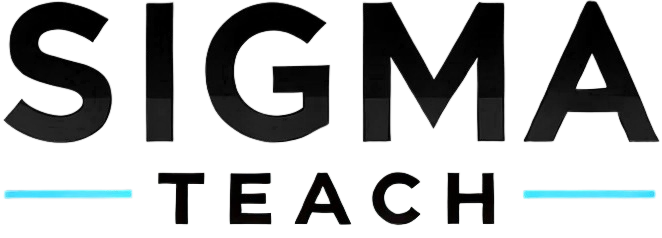Recording phone calls on an iPhone has become increasingly straightforward with the introduction of iOS 18.1, which allows users to record calls directly through the Phone app. However, it’s essential to be aware of the legal implications of recording conversations, as laws vary by region. This guide will walk you through the steps to record a call on your iPhone, along with alternative methods and important considerations.
Summary of Steps to Record a Call
- Check Compatibility: Ensure your iPhone is running iOS 18.1 or later and is a compatible model.
Start a Call: Initiate a phone call using the Phone app.
- Record the Call: Tap the record button on the call screen to start recording.
Stop Recording: End the recording by tapping the stop button or hanging up.
Access the Recording: Find your recorded call in the Notes app, where it will be saved along with a transcript.
Understanding Call Recording on iPhone
Legal Considerations
Before diving into the technical aspects, it’s crucial to understand the legalities surrounding call recording. In many jurisdictions, you must inform the other party that the call is being recorded. The laws can vary significantly:
One-Party Consent: In some states, only one party (you) needs to consent to the recording.
All-Party Consent: Other states require that all parties involved in the conversation are aware of and consent to the recording.
Always check your local laws to ensure compliance before recording any calls.
Compatibility Requirements
To use the built-in call recording feature in iOS 18.1, your device must meet the following criteria:
Device: iPhone models newer than the iPhone X.
Operating System: iOS 18.1 or later.
Region: Call recording may not be available in certain regions, including the European Union and parts of the Middle East.
Step-by-Step Guide to Recording a Call
Step 1: Start a Phone Call
- Open the Phone app on your iPhone.
Dial the number you wish to call or select a contact from your list.
Step 2: Initiate Recording
- Once the call is connected, look for the record button (a waveform icon) in the upper left corner of the call screen.
- Tap the record button to start recording. Both parties will hear an audio notification indicating that the call is being recorded.
Step 3: Stop Recording
- To stop recording, you can either:
Tap the stop button on the call screen.
Hang up the call, which will automatically stop the recording.
Step 4: Access Your Recording
After the call ends, the recording will be saved in the Notes app under a folder labeled “Call Recordings.”
- You can access the recording by opening the Notes app and selecting the appropriate note.
Step 5: View the Transcript
If your iPhone supports Apple Intelligence features, you may also receive a transcript of the call. This can be accessed in the same note where the audio recording is saved.

Alternative Methods for Recording Calls
If you are unable to use the built-in recording feature or if your device does not support it, there are several alternative methods to record calls on your iPhone.
Method 1: Using Google Voice
Google Voice is a free service that allows you to record incoming calls. Here’s how to set it up:
Download Google Voice: Install the Google Voice app from the App Store.
Set Up Your Account: Create an account and link it to your phone number.
Enable Call Recording: Go to Settings > Calls and enable the option for incoming call recording.
- Record a Call: When you receive a call on your Google Voice number, answer it and press 4 on your keypad to start recording. Press 4 again to stop recording.
Method 2: Using Third-Party Apps
There are several third-party apps available that can help you record calls. Some popular options include:
Rev Call Recorder: This app allows you to record calls for free and offers transcription services for a fee.
Notta: Notta provides high-quality recording and transcription services, making it easy to capture important conversations.
To use these apps, you typically need to initiate a conference call with the app, which will then record the conversation.
Method 3: Using Two Devices
If you prefer not to use apps, you can record a call using two devices:
- Use Speakerphone: Put your iPhone on speakerphone during the call.
Record with Another Device: Use another smartphone, tablet, or computer with a recording app (like Voice Memos) to capture the audio.
This method is straightforward but may not provide the best audio quality.
Tips for Successful Call Recording
Test Your Setup: Before recording an important call, test your recording setup to ensure everything works correctly.
Inform the Other Party: Always inform the other party that you are recording the call to avoid legal issues and maintain transparency.
Check Storage Space: Ensure you have enough storage on your device to save the recording, especially for longer calls.
Conclusion
Recording calls on an iPhone has become more accessible with the introduction of iOS 18.1, allowing users to capture important conversations directly through the Phone app. However, it’s essential to be aware of the legal implications and ensure compliance with local laws. Whether you choose to use the built-in feature, third-party apps, or alternative methods, following the steps outlined in this guide will help you successfully record calls on your iPhone. Always remember to inform the other party and check your device’s compatibility before proceeding. Happy recording!